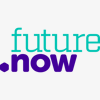Beginner's guide to Twitter
Do you want to know how to get started with Twitter? Read our simple guide to learn how to create your Twitter account and follow others.
04 July 2022
Do you know your hashtags from your retweets or your trends to your threads? Don’t worry if you don’t. In this blog we’ll take you on a whistle stop tour of some of the things you’ll need to know to get started using Twitter, including how to create an account, finding other people to follow, and most importantly – how to Tweet!

What is Twitter?
Launched in 2006, Twitter™ is a popular social media platform which allows users to connect with people and share their thoughts in small microblogs called ‘Tweets’. Tweets can be made up of no more than 280 characters made up of text, images and emojis.
Twitter has an age rating of 13 and can be used by anyone including celebrities, businesses and news outlets. It’s a great place to find out up to date scores during live sports matches, live reactions to your favourite TV shows, and up to the minute news reports.
Lots of people take to Twitter to communicate with businesses – to complain, or to share stories about their products or services. Marketers and reporters use Twitter regularly too, it’s a one-stop-shop for them to find out latest trends and gossip in real time. It’s simple to use, and can be lots of fun too.
Setting up your Twitter account
You can explore Twitter on your web browser to have a quick look at things like the latest news or what’s ‘trending’, and to get a feel for the site before registering, but you won’t be able to see everything as some profiles will be private and you can’t interact with any of the content.
Twitter is free to register for and use, but you’ll need to read and agree to the terms and conditions for the platform first.
Setting up a new Twitter account is pretty simple – you can download the Twitter app if you’re mostly going to be using your smartphone to access it, but you can also use the web version which you don’t need to download. You can use your Apple or Google accounts to register, or with your phone or email details. Whichever way you decide to sign up, Twitter have the instructions in their Help Center here.
Once you’re registered, you’ll need to create your profile – this is what other people will see if they take a look at your profile, so think about how you want to present yourself and who you might want to interact with on the platform.
There are a few things you can add to your profile including:
- Profile or username – this is also known as your handle. It’s the name your followers use when sending replies, mentions, and Direct Messages. Twitter will suggest a few to you when you sign up, or you can create your own – it has to be 15 or fewer characters and can’t contain the words ‘admin’ or ‘Twitter’.
- Imagery – you can have two images on your profile, a cover image and a profile picture. You don’t have to use a picture of yourself if you don’t want to, you could use an image of your favourite place or an inspiration quote if you’d like
- Bio – your Twitter bio is a where you can tell people a little bit about yourself, remember not to give away any personal details in this. You can only use up to 160 characters for this, so think about it carefully.
- Location – let your followers see where you’re based if you want. Adding your home town, or county can help Twitter make recommendations personalised for you using this data.
- Website - if you have your own website, add the link on your profile to help followers find it easily.
- Birthday – You can add your birthday to your profile, allowing only certain people to be able to view it.
Twitter profiles can be changed and customised easily too, so if you want to change your images or your bio, just log into your account and click the edit button next to the section you want to change. Whilst you’re creating or editing your profile, it’s a good idea to check your privacy settings to make sure you’re happy with who can see certain details on your profile.
You can read Twitter’s privacy policy here to find out more.
Enjoying this article? Register for Digital Wings for free today to access more!
Find Twitter Accounts to follow
Once you’ve got your profile set up, you’re ready to start following people. Twitter will make suggestions for people to follow, or you can hunt for accounts yourself. You might be given the option to sync up the contacts you’ve got in your devices phonebook or address book, allowing you to find people you know who use the platform.
Twitter is home to lots of different user types including celebrities, politicians and businesses. There’s also a wide selection of comedians and parody accounts on the site too, which can be a lot of fun to follow.

To search for an account to follow, type the details into the search bar at the top of the page. You can use people’s names, football teams, or other things you’re interested in - like cute dogs. You’ll get a list of accounts to choose from. You can usually view these accounts without following them, but if you like what you see you can opt to follow them by hitting the ‘follow’ button.
Once you start following an account you’ll see their Twitter activity in your newsfeed. You’ll also be shown a list of accounts similar to the account you’ve just followed to choose from if you’d like.
To help you find authentic accounts on Twitter, look for the blue Verified badge. It’s a small blue badge with a white tick that’s shown next to accounts that Twitter have verified. You can find out more about Twitter verification here.
Understand the Twitter lingo
Twitter has some unique terminology that you might come across. You’ll quickly get used to most of it, but here’s a guide to get you started:
- Twitter Timeline – Your timeline or Home page shows a stream of Tweets from accounts you’ve chosen to follow on Twitter. Sometimes you’ll see suggested accounts to follow here too, but they’ll be clearly marked ‘you might like’.
- Following and Followers - Subscribing to a Twitter account is called following. To start following an account, click or tap the Follow icon next to the account name on their profile. As soon as they post something new, you’ll see their Tweets in your timeline. Anyone on Twitter can follow or unfollow anyone else at any time, with the exception of blocked accounts. Other users can follow you too, to find out what you’re liking and sharing.
- Hashtags – You’ll see the # symbol a lot on Twitter. It’s called a hashtag and it helps to identify Tweets about certain trending topics or places. They can consist of single words or names, or a few words, but the challenge is you can’t use spaces or punctuation. To make your hashtags easier to read, use uppercase letters for each new word. Use them to share things that you’ve taken part in, like a local election #IVotedDidYou or that you’ve learned something interesting with Barclays #DigitalEagles.
- Handle – This is your username on Twitter – it’s the one that begins with the @ symbol
- Trend/Trending – when lots of Twitter users start to use the same hashtag at the same time the subject can start to trend. Things like world events, celebrity dramas or sporting moments are regular trending topics.
- Tweets and Retweets – Tweets are the messages posted by Twitter users. These Tweets can then be shared by others which is known as Retweeting. If you want to add a bit more information to the Tweet you want to share, such as some of your own opinions, commentary or imagery, you might prefer to use the Quote Retweet option.
- Mentions - Mentioning other accounts in your Tweet by including the @ sign followed directly by their username is called a mention. This also refers to Tweets in which your @username was included.
- Direct Messages (DM) – You might see DM being used in conversations on Twitter. Businesses often ask customers to DM them with certain queries that they want to talk about privately, usually to save personal information being shared publicly. DMs are private messages sent from one Twitter account to another account(s). You can use Direct Messages for one-on-one private conversations, or between groups. If you receive a DM from someone you don’t know, it’s usually best to delete it, or report them if the content was inappropriate. Find out more about Direct Messages on Twitter here.
- Promoted Tweets - Promoted Tweets are Tweets that are paid for by advertisers on Twitter. These appear in your Home timeline, at the top of search results on Twitter and elsewhere on the platform, and are clearly marked as Promoted.
- Like – If you come across a Tweet that you like, you can hit the small heart icon. This alerts the author that you appreciate their content.
There are even more definitions used on Twitter, to find them all, check out Twitter’s glossary.
How to Tweet
Your account’s set up, you know some of the lingo and you’ve chosen a selection of users to follow. There’s only one thing left to do - it’s time to get Tweeting. Here’s a quick step by step guide to sending a Tweet:
Look for the blue circle with a + in it. When you tap on this, you’ll see another blue circle with a + next to a feather symbol in it. If you tap this, you’ll be shown a blank template for you to create your Tweet you can use a mixture of text and images in a Tweet, but only up to 280 characters. You’ll see a word count at the end of the message you’re typing to show you how much space you’ve got left.
You can include up to four photos, a GIF, or a video in your Tweet, and you can choose who can interact with your Tweet by clicking on the small globe icon. Choose from everyone, people you follow, or only people you mention. Don’t forget to add a hashtag to help your Tweet reach more people.
Once you’re ready to share your message click the Tweet button to post the Tweet to your profile.
If you want to save a draft of your Tweet, click the X icon in the top left corner of the compose box, and click Save. To schedule your Tweet to be sent at a later date or time, click on the calendar icon at the bottom of the compose box and make your schedule selections, then click Confirm. To access your drafts and scheduled Tweets, click on Unsent Tweets from the Tweet compose box.

How to build your Twitter followers
If you’re wanting to build your Twitter followers, here are a few top tips:
- Tweet frequently
- Tweet about things your followers and you are interested in
- Tweet visual content - not just text
- Always use hashtags
- Follow like-minded accounts and join in twitter communities
- Use replies, Retweets and tags to engage with people
Now you have some of the basic knowledge for using Twitter, you’re ready to send your first Tweet – why not give the Digital Eagles a follow while you’re there and tag @DigitalEagles in a Tweet? You can even click on the Twitter icon at the bottom of this page and share this blog to let your new followers know where you picked up your new digital skills.
This is an independent article and is neither affiliated with, nor authorised, sponsored, or approved by Twitter. All trademarks are the property of their respective owners. There are other services available and Barclays does not specifically endorse or recommend the use of the services mentioned in this article.
TWITTER, TWEET, RETWEET and the Twitter Bird logo are trademarks of Twitter Inc. or its affiliates.